An error has occurred while establishing a connection to the server when connecting to SQL server 2005, this failure may be caused by the fact that under default settings SQL server does not allow remote connection.
(provider: Named Pipes Provider, error: 40 – could not open a connection to SQL server. )
Fix/Workaround/Solution:
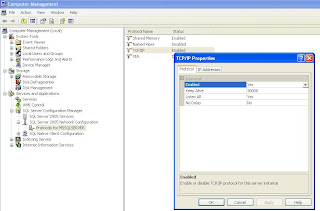
Step 2) Your system Firewall should not block SQL Server port.
Step 3) Go to administrative tools >> Computer Management >> Services and Applications >> SQL Server 2005 Network Configuration >> Enable TCP/IP protocol. Make sure that SQL SERVER port is by Default 1433.
Step4)Now follow this KB Article of MSDN depending on your server :http://support.microsoft.com/default.aspx?scid=kb;EN-US;914277
